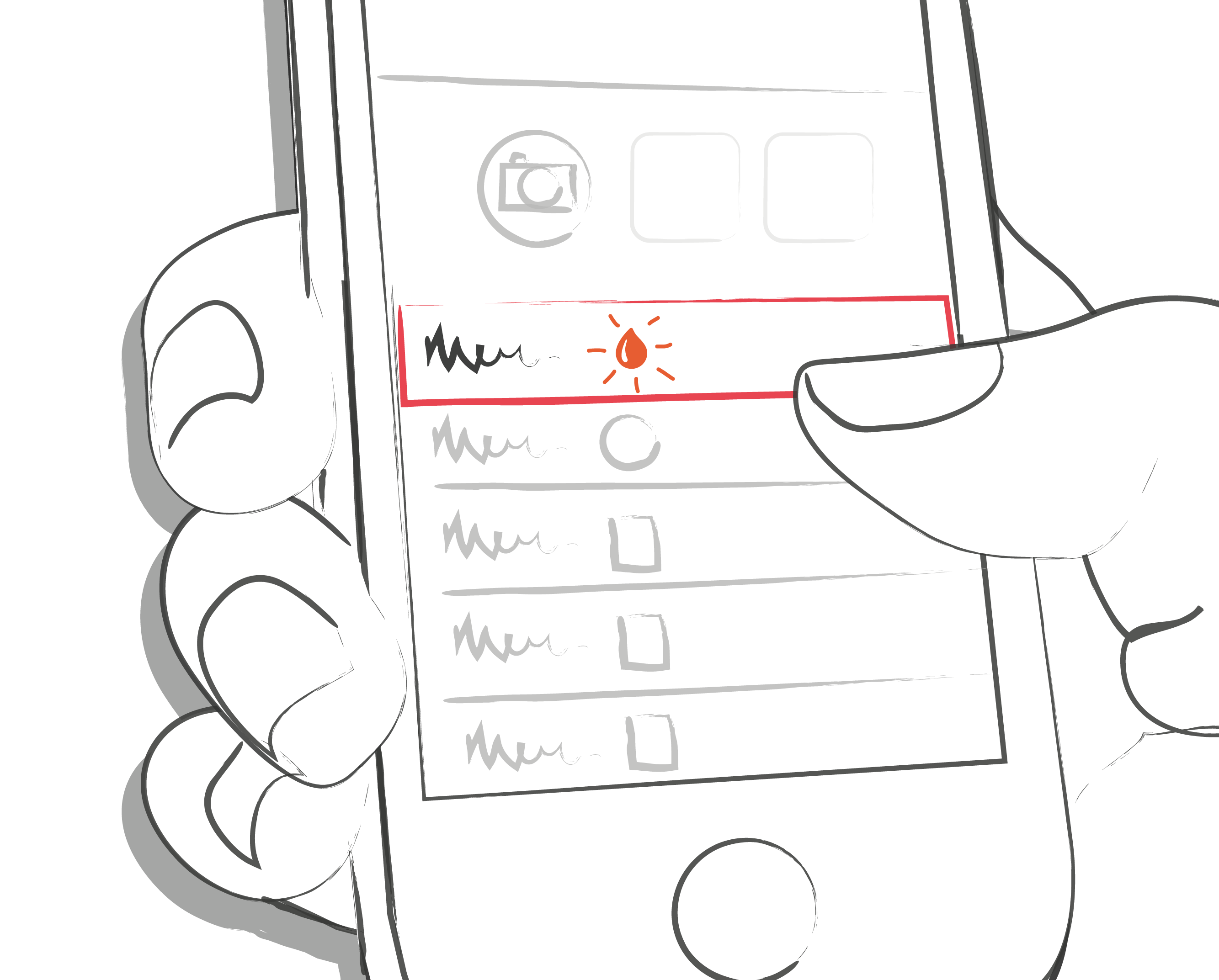Please be sure that your meter is properly connected to your smartphone. Go to the Bluetooth settings on your smartphone, turn on your meter, and wait until the two devices have paired. If you are using the Beurer GL50 Evo please go into the meter memory to activate Bluetooth.
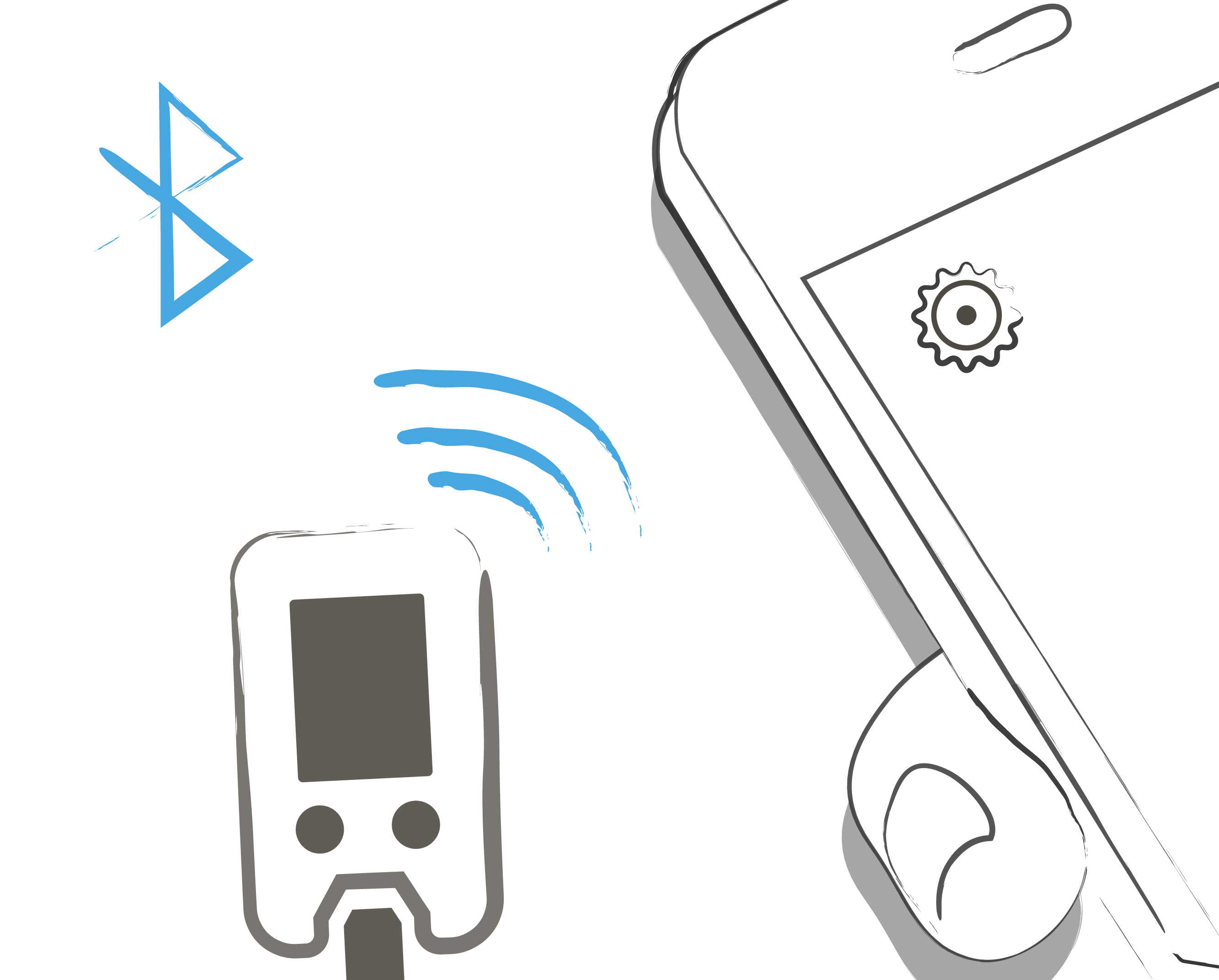
Select "My Devices" from the menu.
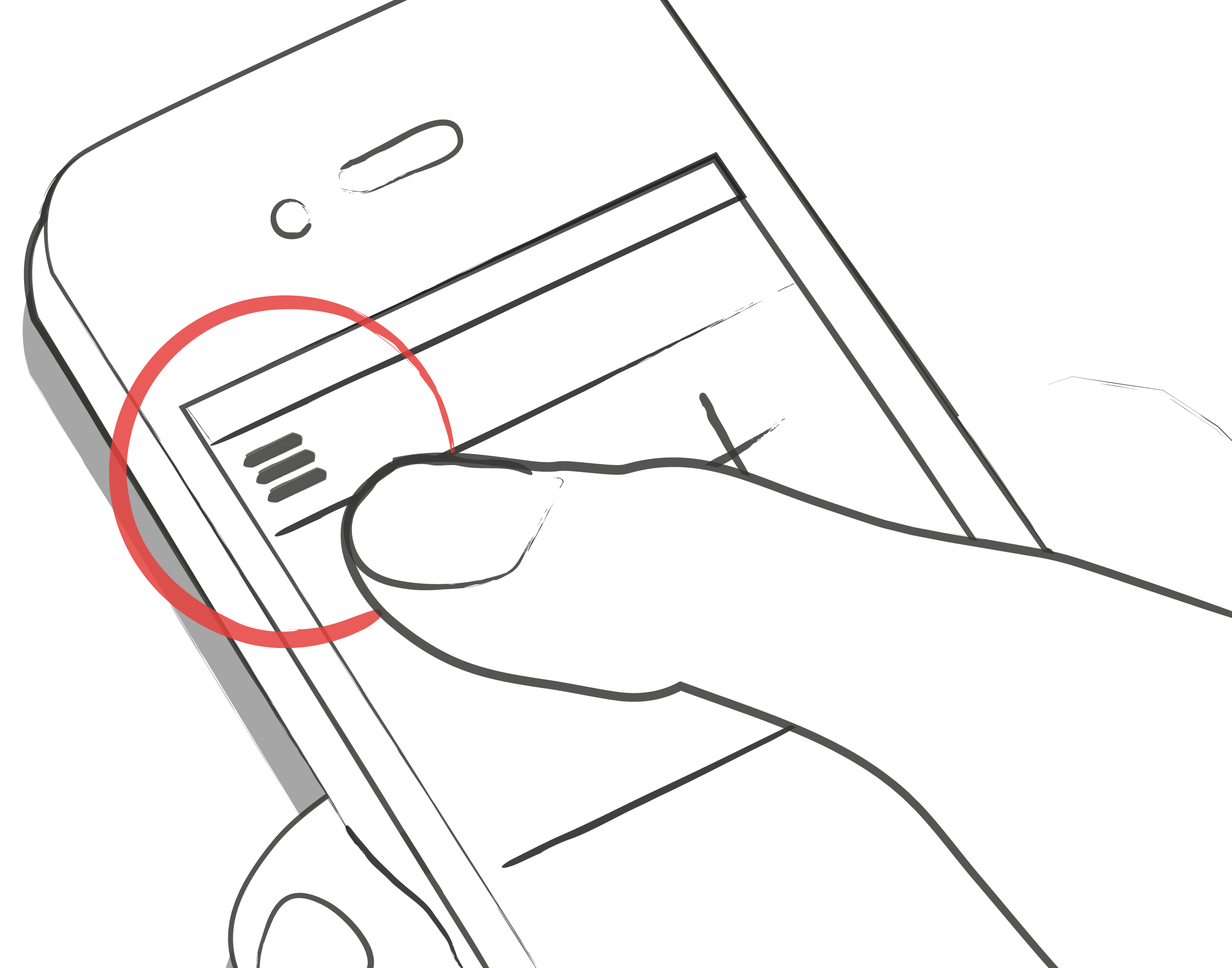
Select your device from the list.
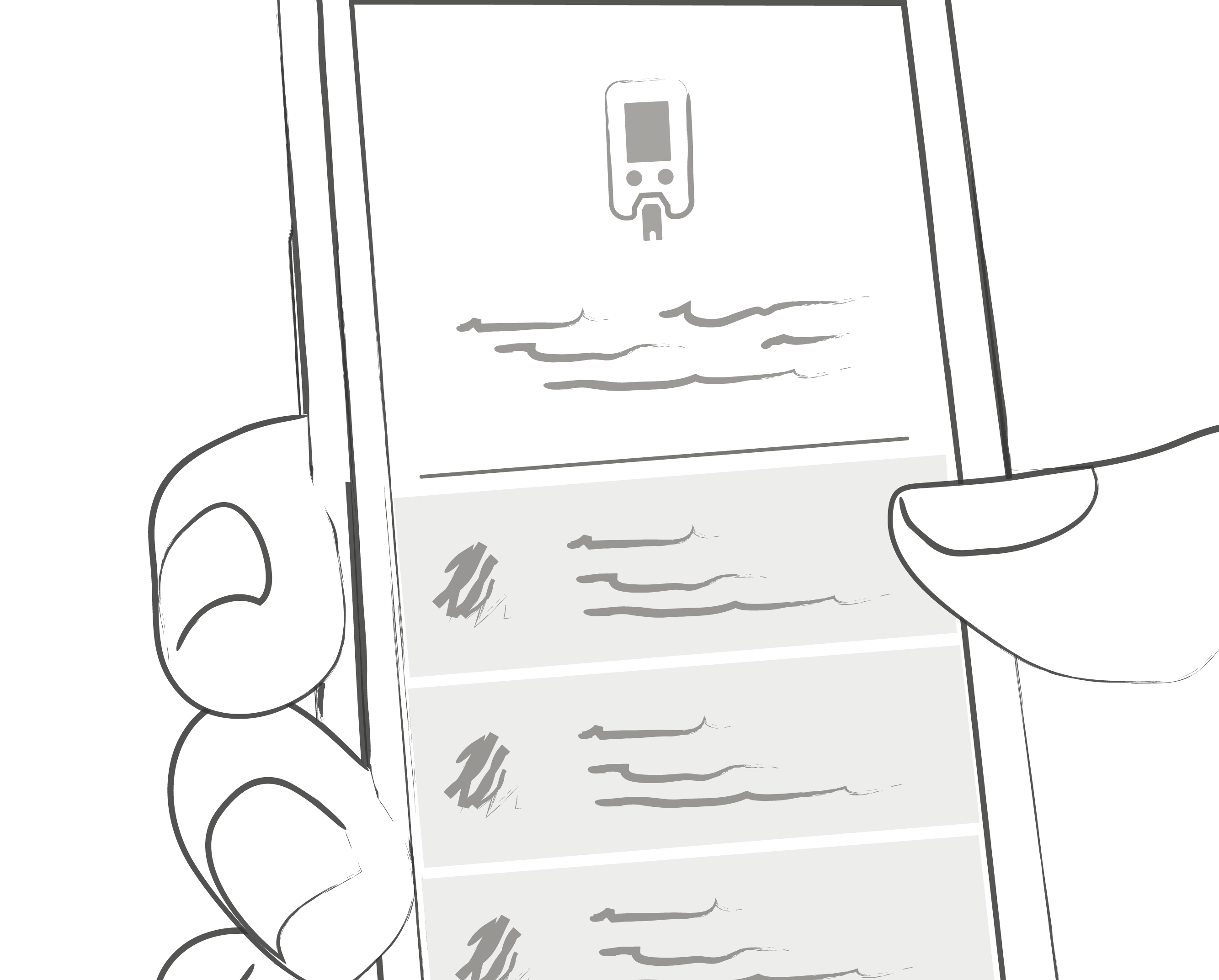
Click "Enable" and follow the instructions displayed in mySugr Logbook.
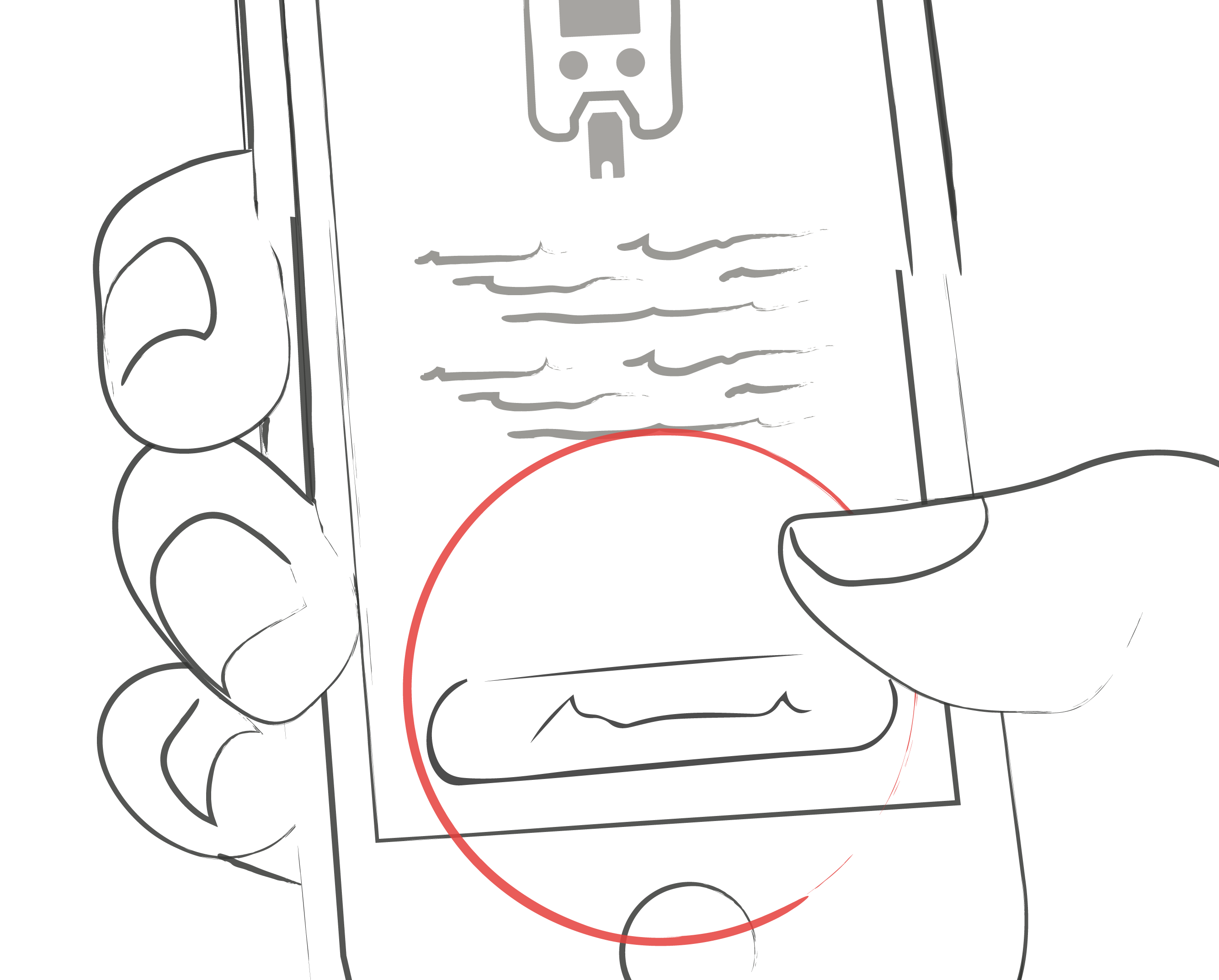
Following the successful activation of your meter, your BG values are automatically synchronized with mySugr Logbook. The synchronization happens every time you connect the device to your smartphone with mySugr Logbook open. ATTENTION: The blood glucose units of measurement (mg/dL or mmol/L) must be identical in the blood glucose meter and in the settings of mySugr Logbook. Otherwise, data synchronization is not possible. If the settings do not match they must be adjusted in mySugr Logbook to perform data synchronization from the device.

When duplicates are detected (for example, a reading in the meter memory that was also manually entered into mySugr Logbook) they are automatically merged.
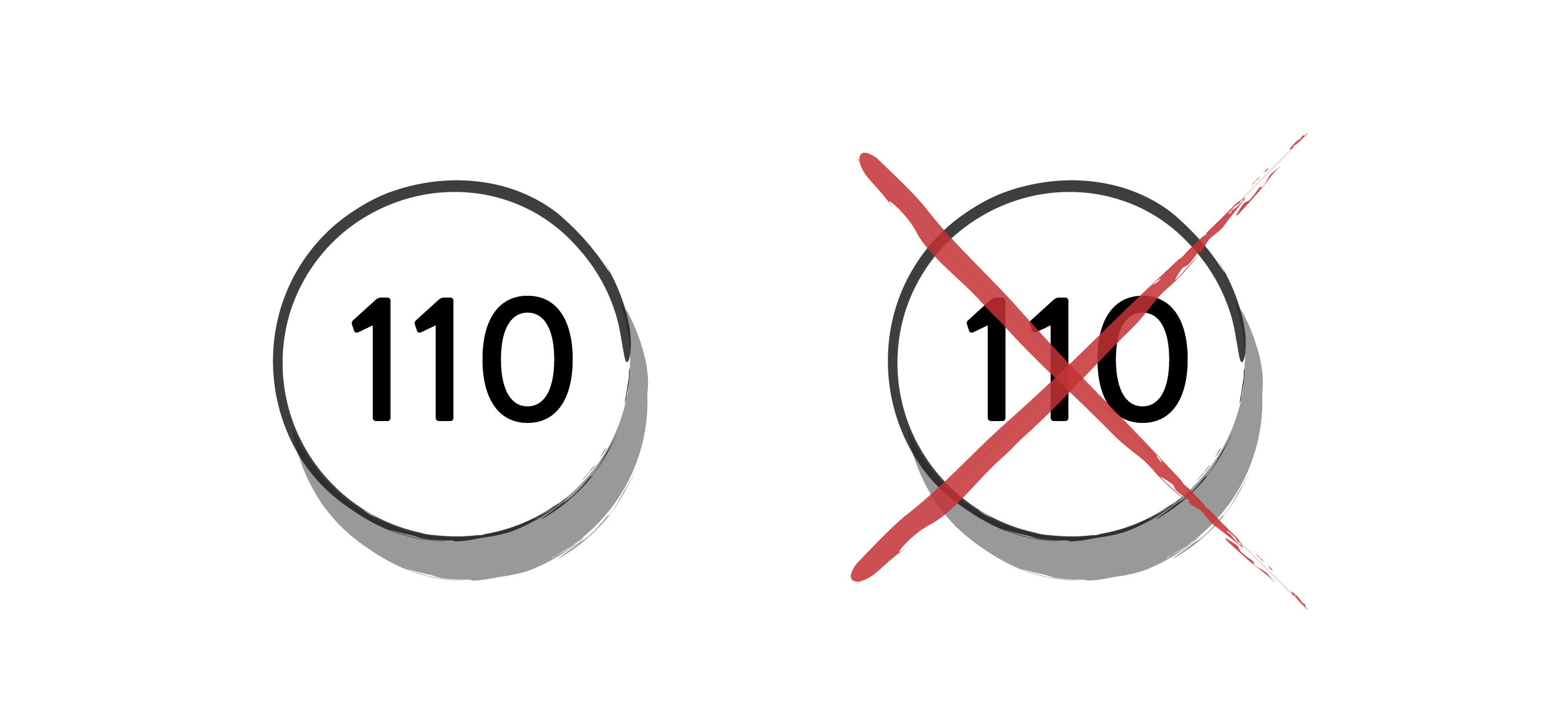
After all data has been imported you can perform a live measurement. Go to the dashboard in mySugr Logbook and then insert a test strip into your meter.

When prompted by your meter, apply a sample of blood to the test strip and wait for the result, just like you normally would. The value is transferred into mySugr Logbook along with the current date and time. You can also add additional information to the entry if desired. ATTENTION: Blood glucose values imported from the iBGStar / BGStar can not be changed or deleted!